In today’s digital age, smartphones have become an essential part of our daily lives. However, over time, our devices accumulate unnecessary files, apps, and clutter that slow them down. need to clean your smartphone without losing you favorites. A thorough spring cleaning can boost performance, free up storage, and improve battery life—without deleting your favorite photos, apps, or important data.
This guide will walk you through step-by-step methods to declutter your smartphone efficiently while keeping your cherished files intact.
Why Should You Spring Clean Your Smartphone?
Before diving into the cleaning process, let’s understand why it’s necessary:
- Improved Performance – Removing junk files and unused apps speeds up your device.
- More Storage Space – Clearing cache and duplicates frees up valuable storage.
- Better Battery Life – Background apps drain battery; closing them helps.
- Enhanced Security – Deleting old files reduces the risk of data breaches.
- Organized Digital Life – A clutter-free phone makes navigation easier.
Physical Cleaning: Keep It Germ-Free
Your smartphone is dirtier than a toilet seat, according to multiple studies. Here’s how to safely clean the exterior:
Items Needed:
- Microfiber cloth
- 70% Isopropyl alcohol or device-safe cleaning wipes
- Cotton swabs (for ports)
- Compressed air (optional)
Steps:
- Turn off your phone.
- Use a microfiber cloth to wipe the screen and back.
- Dampen a corner of the cloth with alcohol-based cleaner.
- Gently wipe the phone, avoiding ports.
- Use cotton swabs for charging ports and buttons.
Warning: Never spray liquid directly on the device. Avoid bleach or strong chemicals.
Digital Cleaning: Free Up Space Without Losing Favorites
Step-by-Step Guide to Spring Clean Your Smartphone
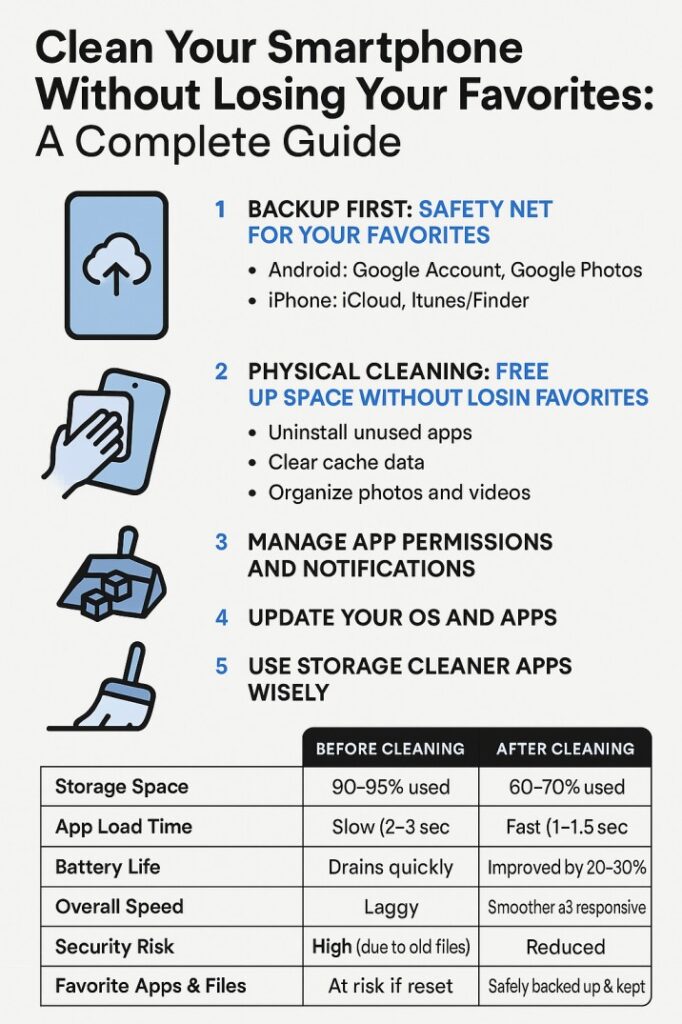
1. Backup Important Data First
Before deleting anything, back up your photos, contacts, and essential files using:
- Google Drive (Android)
- iCloud (iPhone)
- External hard drives or SD cards
This ensures you don’t lose precious memories.
2. Delete Unused Apps
- Go to Settings > Apps/Storage (Android) or iPhone Storage (iOS).
- Sort apps by last used date and uninstall those you haven’t opened in months.
- Alternatively, use app cleaner tools like Files by Google or CleanMyPhone (iOS).
📌 Pro Tip: Some apps run in the background—disable auto-start for non-essential apps.
3. Clear Cache and Temporary Files
Cache files speed up app loading but pile up over time.
For Android:
- Settings > Storage > Cached Data > Clear Cache
- Or use Google Files App to clean junk files.
For iPhone:
- Offload unused apps (Settings > General > iPhone Storage).
- Clear Safari cache (Settings > Safari > Clear History and Website Data).
4. Organize Photos and Videos
- Use Google Photos or iCloud to back up media.
- Delete duplicates with tools like Duplicate File Fixer (Android) or Remo Duplicate Photos Remover (iOS).
- Move old photos to cloud storage or an external drive.
5. Manage Messages and Emails
- Delete old text messages (especially those with large attachments).
- Unsubscribe from spam emails to keep your inbox clean.
6. Optimize Cloud Storage
- Review cloud-stored files and delete unnecessary backups.
- Use Google One or iCloud+ for better storage management.
7. Update Your OS and Apps
- Outdated software slows down your phone.
- Check for updates in Settings > System Updates (Android) or General > Software Update (iOS).
8. Check Battery Usage
- Settings > Battery (Android/iOS) shows which apps drain power.
- Limit background activity for power-hungry apps.
9. Secure Your Phone
- Remove old login sessions (Google Account/Social Media).
- Revoke unused app permissions (Settings > Apps > Permissions).
Comparison: Before vs. After Spring Cleaning
| Aspect | Before Cleaning | After Cleaning |
|---|---|---|
| Storage Space | Nearly full | 20-50% freed up |
| Performance | Laggy, slow | Faster response |
| Battery Life | Drains quickly | Lasts longer |
| Security | Vulnerable to junk | More secure |
| Organization | Cluttered | Neat and tidy |
Alternative Cleaning Apps Comparison
If manual cleaning feels tedious, try these top-rated cleaner apps:
| App Name | Best For | Key Features | Platform |
|---|---|---|---|
| Files by Google | Junk file cleaner | Smart storage management | Android |
| CleanMyPhone | iOS optimization | Duplicate remover, cache cleaner | iOS |
| CCleaner | Deep cleaning | App cache cleaner, performance booster | Android/iOS |
| SD Maid | Advanced users | System file cleaner, database optimizer | Android |
Final Tips to Maintain a Clean Smartphone
- Schedule monthly cleanups to avoid clutter buildup.
- Use cloud storage for photos and documents.
- Avoid installing unnecessary apps.
- Restart your phone weekly to clear temporary files.
Conclusion
Spring cleaning your smartphone doesn’t mean losing your favorite files—it’s about optimizing performance while keeping what matters. By following this guide, you can enjoy a faster, more efficient, and clutter-free device without the stress of accidental deletions.
🔹 Start today and give your smartphone the refresh it deserves!
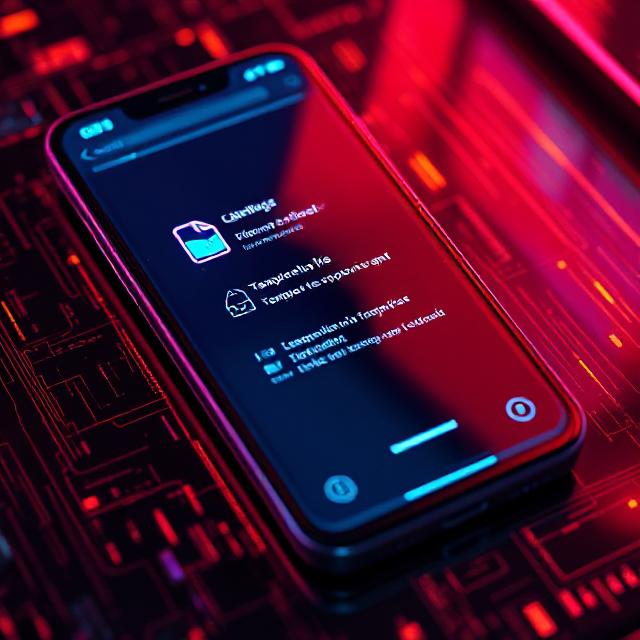


Pingback: 5 Proven Ways to Speed Up Your Smartphone Quickly - Tech Review