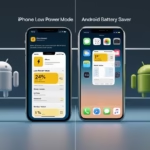5 Smartphone Security Tips to Protect Your Device, In today’s world, our smartphones are more than just gadgets—they’re an extension of our lives. From banking and social media to health apps and personal photos, everything we value is just a tap away. But with this convenience comes risk. That’s why following a few smartphone security tips is essential to protect your data and privacy from hackers.

1. Smartphone Security Tips: Keep Your Software and Apps Updated
Why it matters:
Software updates aren’t just about new features—they often include important security patches. Hackers love exploiting outdated apps and operating systems because it makes their job easier.
Do’s
- Turn on automatic updates for your operating system (Android or iOS).
- Regularly update all your apps from official stores (Google Play Store or Apple App Store).
- Delete apps you don’t use—unused apps may still collect data or pose security risks.
Don’t
- Ignore update notifications. That “Remind Me Later” button might cost you your data.
💡 Example: In 2022, thousands of Android users were targeted through outdated apps with hidden malware. Simply updating those apps could have blocked the attack.
2. Use Strong Passwords and Enable Two-Factor Authentication (2FA)
Why it matters:
Your password is the first line of defense against hackers. Weak or reused passwords can be cracked in seconds. Adding two-factor authentication (2FA) gives you an extra security layer by requiring a code sent to your phone or email.
Do’s
- Use long, unique passwords with a mix of letters, numbers, and symbols.
- Consider using a password manager to securely store and generate complex passwords.
- Always enable 2FA for apps like email, banking, and social media.
Don’t
- Use the same password across multiple accounts.
- Pick predictable passwords like 123456, password, or your birthday.
💡 Pro Tip: Many banking apps now support biometric login (fingerprint or face recognition). Use it for faster and safer access.
3. Be Careful with Public Wi-Fi
Why it matters:
Public Wi-Fi networks—like those in coffee shops, airports, or hotels—are breeding grounds for cybercriminals. Hackers can intercept your data or even trick you into connecting to a fake hotspot.
Do’s
- Use a VPN (Virtual Private Network) when connecting to public Wi-Fi.
- Stick to secure websites with “https://” before entering sensitive data.
- Turn off auto-connect to open networks.
Don’t
- Access banking or shopping apps on unsecured Wi-Fi.
- Share personal information over public networks.
💡 Example: In a 2019 case, hackers set up fake Wi-Fi hotspots at airports, stealing passwords from hundreds of unsuspecting travelers.
4. Watch Out for Suspicious Links and Apps
Why it matters:
Phishing attacks are one of the most common ways hackers steal personal information. A simple tap on a malicious link can give attackers access to your device.
Do’s
- Only download apps from trusted sources (App Store or Play Store).
- Double-check app permissions—if a calculator app asks for camera access, that’s a red flag.
- Verify links before clicking, especially in emails or text messages.
Don’t
- Install apps from unknown websites or third-party stores.
- Click on links promising free giveaways, prizes, or unbelievable deals.
💡 Pro Tip: If something feels off about a link or app, trust your gut and avoid it.
5. Enable Remote Tracking and Wiping
Why it matters:
Losing your phone isn’t just inconvenient—it’s a security nightmare if it falls into the wrong hands. Luckily, both Android and iOS have built-in tools to help you track, lock, or erase your device remotely.
Do’s
- Enable Find My iPhone (iOS) or Find My Device (Android).
- Back up your data regularly so you won’t lose important files.
- If your phone is stolen, use the remote wipe feature immediately.
Don’t
- Wait too long to report or secure a lost phone. Every minute counts.
💡 Example: A stolen iPhone user remotely erased their device before hackers could access sensitive banking apps—saving them from potential financial loss.
Pros & Cons
| Pros | Cons |
| Stronger security and peace of mind | Extra steps can feel inconvenient |
| Protection against malware and attackers | Updates and apps may slow down your phone temporarily |
| Ability to recover or erase data remotely | Some protections (like VPNs or antivirus) may cost extra |
| Defense against evolving threats (SIM-swap, phishing) | Risk of forgetting passwords without a manager |
Comparison Table: Now vs. Before & Alternatives
| Feature | Now (Modern Devices) | Before / Alternatives |
| Lock Screen Options | PIN + Biometrics | 4-digit PIN or none |
| Update Frequency | Auto-updates | Manual, infrequent |
| App Source Safety | Official Stores only | Third-party APKs or sideloading |
| Network Protection | VPN on public Wi-Fi | Open, unprotected Wi-Fi |
| Loss Prevention | Remote wipe/lock | None or manual via ISP |
| Malware Protection | Antivirus + scans | None or inconsistent tools |
| SIM-Swap Defense | 2FA + strong passcode | Only SMS/weak passcode |
| Scam Detection | AI-powered systems (Android 16) | Basic UIs, manual vigilance |
⭐ Final Thoughts
Securing your smartphone isn’t just a techy ideal—it’s essential! A few simple steps, from strong locks and updates to VPNs and backups, can reduce the risk drastically. Remember—security isn’t a one-time setup, it’s a lifestyle.
Frequently Asked Questions
Q1: Do I really need antivirus software on my phone?
- Android users: Yes—antivirus apps help detect malware and protect your data.
- iOS users: Less necessary due to Apple’s sandbox model, but stay cautious with app sources Security.orgKaspersky.
Q2: Is VPN worth it for everyday use?
Yes—especially on public Wi-Fi. It protects your data from snooping. Use a reputable provider McAfeeKiplinger.
Q3: How can I stop SIM-swap attacks?
Use strong, unique passwords on your mobile account, enable 2FA, monitor logins, and alert your provider if anything seems off The Guardian.
Q4: Are public charging stations dangerous?
The risk (juice-jacking) is mostly theoretical. Use a “USB data blocker” or your own charger to be safe Wikipedia.
Q5: What exactly does Android 16’s Advanced Protection Mode do?
It blocks risky USB access, uses AI to flag scams, locks your device in odd situations, and avoids unsafe networks—all for free The Sun.
Stay alert, stay updated, and turn your smartphone into a fortress. After all, your digital life is worth protecting—one tap at a time!
Antivirus Recommendations
Below are modern, well-tested mobile security suites and when to pick each. I’ve leaned on independent labs (AV-TEST, AV-Comparatives) and platform makers’ security docs for the facts.
Bitdefender Mobile Security (Android, iOS companion) – Consistently top-tier protection with low false positives, strong anti-phishing, web protection, and account breach monitoring. Great “set-and-forget” choice; Bitdefender’s 2025 test scores are among the best. AV-TESTAV-ComparativesTechRadar
Kaspersky Premium (Android, iOS companion) – Excellent malware blocking and a very complete toolset (anti-theft, call/SMS filters, privacy audit). Especially strong on Android according to AV-Comparatives’ Mobile Security Review 2025. AV-Comparatives
ESET Mobile Security (Android) – Lightweight, reliable scanning with ransomware and phishing protection; a favorite for performance-sensitive devices in AV-TEST’s ongoing Android evaluations. AV-TEST
Norton 360 (Android, iOS companion) – Best for families/multi-device bundles thanks to identity monitoring, VPN, and dark-web alerts. Protection is consistently high in lab testing across years. AV-TEST
Malwarebytes Mobile Security (Android) – Strong on adware/PUP cleanup and link protection. Good supplemental layer if you sideload, though its free tier may lack real-time shields. TechRadar
Avast/AVG (Android) – Feature-rich free tiers with solid web shields; useful for budget protection, but paid tiers (or Bitdefender/Norton) add stronger extras. TechRadar
Important iOS note: iPhone’s security model restricts classic “AV” functions; there are no traditional file-scanning AVs on iOS. Protective layers like Secure Enclave, Lockdown Mode, and strict app sandboxing are built-in; security apps mainly add phishing/URL filtering, identity monitoring, VPN, and device management—not deep malware scanning. Apple Support+2Apple Support+2
When to choose what
- Everyday Android users (Play Store only): Bitdefender or Kaspersky for best balance of protection + usability. AV-Comparatives
- Heavy sideloaders / high-risk usage: Pair a top suite (Bitdefender/Kaspersky/ESET) with cautious app hygiene; note Google is tightening sideloading via Developer Verification from 2026. Tom’s Guide
- iPhone users: Focus on Lockdown Mode (if at risk), strong passcode/Face ID, and phishing protection via reputable suites or built-in Safari defenses. Apple Support+1