Introduction
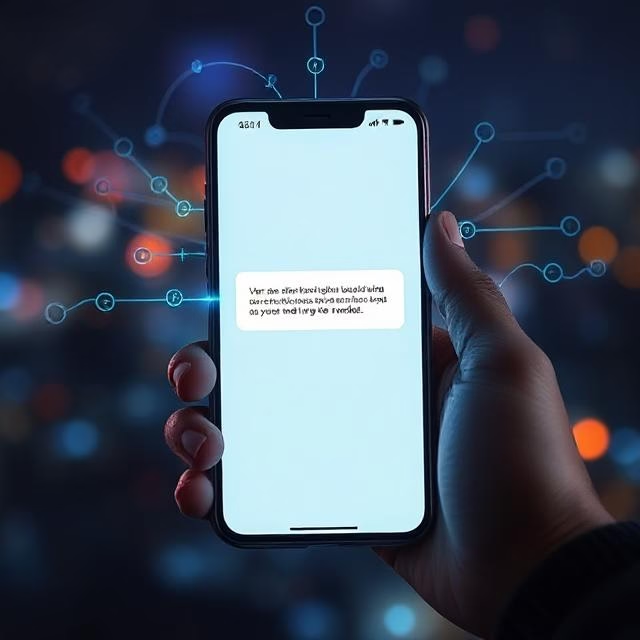
Do you often experience dropped calls, buffering videos, or sluggish internet on your smartphone? You’re not alone—many users encounter frequent network issues. Whether it’s hardware glitches, software bugs, or poor signal reception, this guide outlines 12 proven methods to fix smartphone network problems and get your connection back on track.
1. Check Signal Strength and Location
Your first step should be to assess signal bars. Weak bars often mean a weaker connection. Move near a window, go outdoors, or reposition yourself inside the room—these can significantly improve reception. Smartphone apps like OpenSignal can help you locate stronger nearby cell towers Newspoint+8JoyofAndroid+8TechSpecs
2. Restart Your Device
A simple reboot resets background processes and network functions, resolving glitches. According to Lifewire, restarting often resolves nearly 75% of connectivity issues Lifewire+1Lifewire
3. Toggle Airplane Mode
Switching Airplane Mode on and off forces your phone to reconnect to the best available network. Both Lifewire and The Sun recommend this easy reset to refresh network scanning Lifewire+4The Sun+4phoneclinix.com
4. Update Phone & Carrier Settings
Keep your OS and carrier profile updated. Many signal-related bugs come with operating system updates, and carrier profiles are crucial for proper network connection Lifewirephoneclinix.com
5. Reinsert or Replace SIM Card
Sim card issues are often overlooked. Remove, inspect, and reinsert the SIM carefully. If issues persist, request a replacement SIM from your carrier phoneclinix.com
6. Reset Network Settings
A full network reset wipes stored Wi‑Fi, Bluetooth pairings, and saved networks—letting your phone reconnect cleanly. This is effective for resolving persistent connectivity failures JoyofAndroid+4Lifewire
7. Switch Network Mode (2G/3G/4G/5G)
Sometimes slower legacy networks like 2G/3G can provide better stability for calls versus newer, congestion-prone 4G/5G networks. Many users fix dropped calls by switching to a more reliable mode AllUsefulInfoGuiding Tech.
8. Remove Interfering Case & Avoid Grip Obstruction
Metal or thick-phone cases can block antenna performance. Removing them or slightly changing grip can improve signal, according to Tech Tips and Joy of Android The Whiz Cells+4The Sun+4JoyofAndroid+4.
9. Use Wi‑Fi Calling or VoIP Apps
In low-signal areas, enable Wi‑Fi Calling or use apps like WhatsApp and Skype. Many carriers support Wi‑Fi Calling natively—useful when cellular signals are weak The Sun.
10. Employ a Signal Booster
A quality booster (like weBoost or Wilson) captures weak external signals and amplifies them indoors. These are especially useful in rural or shielded urban environments Lifewire+1phoneclinix.com+1.
11. Consider a FEMTOCELL or External Router Reset
A femtocell serves as a personal indoor cell tower using your broadband. Alternatively, if connected via Wi‑Fi, restarting your router/modem can clear issues and improve mobile connectivity JoyofAndroidLifewire.
12. Contact Carrier or Upgrade
If nothing works, your carrier may have coverage issues or SIM problems. Field diagnostics, SIM swaps, or upgrading to a newer device that supports more network bands can help phoneclinix.com.
Comparison Table: “Before vs After” & Alternatives
| Method | Previous Resolution | This Guide’s Approach | Alternative Solutions |
|---|---|---|---|
| Signal strength check | Just looked at bars | Used apps (OpenSignal), changed physical location | Network provider coverage check |
| Restart & Airplane Mode toggle | Ad-hoc restarts | Clear step-by-step guidance | Scheduled auto-restart |
| SIM card reinsert/replacement | Rarely considered | Advanced inspection & SIM swap included | eSIM refresh |
| Network settings reset | Overlooked | Emphasized as key fix | Manual APN configuration |
| Switch network mode | Underutilized feature | Promoted stable legacy modes | Automatic network operator selection |
| Interference from case/grip | Not prioritized | Highlighted physical interference issues | External antenna strip |
| Wi‑Fi Calling and boosters | Mentioned lightly | Fully integrated as primary solutions | Femtocell integration |
| Router/FEMTOCELL options | Not linked with smartphone issues | Addressed Wi‑Fi influence on cellular performance | Use of mesh Wi‑Fi |
| Carrier help & device upgrade | Afterthought | Suggested proactive diagnostics and device/lte support analysis | Switching carriers |
FAQ
Smartphones can lose signal due to weak coverage in your area, interference from buildings or metal objects, outdated software, a damaged SIM card, or even a phone case blocking the antenna.
Yes, in some areas where 4G or 5G is unstable or congested, switching to 3G can provide a more stable signal—especially for calls and text messaging.
No, Wi‑Fi calling uses your internet connection (Wi‑Fi) instead of cellular towers. It’s a great option in low-signal areas and does not consume your mobile data.
Android: Settings → System → Reset options → Reset Wi‑Fi, mobile & Bluetooth.
iPhone: Settings → General → Transfer or Reset iPhone → Reset → Reset Network Settings.
Note: This will erase saved Wi‑Fi passwords and paired Bluetooth devices.
Yes, if you live or work in a low-signal area (basement, rural house, shielded office), a signal booster can significantly improve both call quality and data speeds.
Yes. Thick or metallic cases can obstruct your phone’s internal antennas, resulting in dropped calls or slower data. Try removing the case to test signal improvement.
A femtocell connects to your home internet and acts like a mini cell tower indoors.
A signal booster amplifies an existing weak cellular signal from nearby towers.
If none of the 12 methods help, contact your carrier to check for network outages, request a new SIM, or have your phone examined for hardware faults. Sometimes, upgrading to a newer phone with better band support is the best option.
Use apps like OpenSignal or Network Cell Info Lite to scan signal strength. Walk around your home with the app open and identify zones with the strongest reception.
Yes. Toggling airplane mode off and on forces your device to reconnect to the network, which can resolve minor issues or switch to a better nearby cell tower.

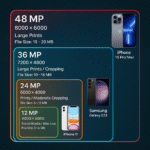

Pingback: How to Detect Hidden Cameras Easily: 7 Proven Tricks
Pingback: Smartphone Battery Draining Fast? 10 Quick iPhone/Android Fixes