Keeping your personal data safe is more important than ever. Whether it’s your banking app, WhatsApp chats, or private photos, you may not want anyone snooping around. While most people rush to download a third-party app locker, the truth is you don’t really need one. Both Android and iPhone already come with built-in tools that let you lock apps without installing extra software.
In this complete guide, we’ll explain why you should lock apps without third-party tools and show you the exact steps for both Android and iPhone users.
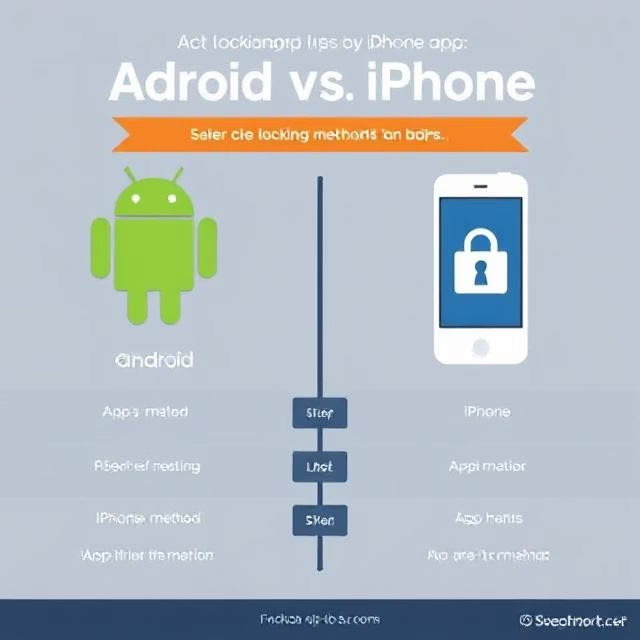
🔒 Why Lock Apps Without Third-party Tools?
Third-party app lockers may look convenient, but they often come with hidden risks. Here’s why you should prefer built-in features instead:
- ✅ Better security – No risk of malicious apps stealing your data.
- ✅ Saves storage & battery – No extra app running in the background.
- ✅ Faster performance – Built-in features are optimized for your phone.
- ✅ Privacy guaranteed – Only official Android and iOS security features are used.
- ✅ No ads or bloatware – Most app lockers show ads; built-in tools don’t.
By sticking to your phone’s native features, you get peace of mind with zero compromise.
📱 How To Lock Apps on Android Without Extra Apps
Android offers multiple built-in ways to secure apps. The exact method depends on your phone brand and version. Let’s go through them one by one.
1. Screen Pinning (Android 5.0 and above)
Screen Pinning is a hidden gem in Android security. It locks your phone to a single app, so the user can’t exit it without your password or fingerprint.
Steps to enable Screen Pinning:
- Open Settings → Security → Screen Pinning.
- Toggle it ON.
- Open the app you want to lock.
- Tap the Recent Apps button, select the app, and Pin it.
- To unpin, press and hold Back + Recent Apps, and enter your PIN or pattern.
👉 Use this feature when you want to hand your phone to kids or friends but don’t want them to access other apps.
2. Built-in App Lock (Phone Brand Specific)
Some Android brands provide a direct App Lock option inside the settings. This lets you lock specific apps with a PIN, fingerprint, or face ID.
Examples:
- Xiaomi / Redmi / Poco: Settings → Apps → App Lock → Enable apps you want to lock.
- OnePlus: Settings → Utilities → App Locker → Select apps.
- Oppo / Realme / Vivo: Settings → Security → App Lock.
👉 Perfect for apps like WhatsApp, Instagram, Banking, or Gallery.
3. Secure Folder (Samsung Phones)
Samsung has an advanced tool called Secure Folder, which works like a private vault.
Steps to use Secure Folder:
- Go to Settings → Biometrics and Security → Secure Folder.
- Sign in with your Samsung account.
- Set a password, PIN, or fingerprint.
- Move sensitive apps and files into this folder.
Now, whenever you open an app inside Secure Folder, it will ask for authentication.
📱 How To Lock Apps on iPhone Without Third-party Apps
Unlike Android, iOS doesn’t give you a direct “App Lock” option. But Apple provides two smart workarounds that work just as effectively.
1. Using Screen Time (iOS 12 and later)
Screen Time lets you set usage limits on apps. Once the time is up, the app gets locked, and only a passcode can unlock it again.
Steps to lock apps with Screen Time:
- Go to Settings → Screen Time.
- Tap App Limits → Add Limit.
- Select the apps you want to lock.
- Set a 1-minute daily limit.
- After 1 minute of use, the app will be locked. Enter the Screen Time Passcode to reopen it.
👉 This method works great for social media or gaming apps you want to restrict.
2. Using Guided Access (iOS 11 and above)
Guided Access locks your iPhone to one app, preventing others from being opened.
Steps to enable Guided Access:
- Go to Settings → Accessibility → Guided Access.
- Turn it ON and set a passcode.
- Open the app you want to lock.
- Triple-press the Home/Side button.
- Tap Start to enable Guided Access.
- To exit, triple-press again and enter your passcode.
👉 This is handy if you want to lend your phone briefly without exposing private data.
⚖️ Android vs iPhone App Locking Methods
| Feature | Android | iPhone |
|---|---|---|
| Direct App Lock | ✅ (Brand-based) | ❌ |
| Single App Lock | ✅ Screen Pinning | ✅ Guided Access |
| Folder/Private Vault | ✅ Secure Folder (Samsung) | ❌ |
| Time-Based App Lock | ❌ | ✅ Screen Time |
| Fingerprint/Face Unlock | ✅ Supported | ✅ Supported |
✅ Final Thoughts on Locking Apps Without Extra Software
You don’t always need third-party tools to protect your privacy. Both Android and iPhone come with powerful built-in features to lock apps and safeguard personal data.
- Android users can rely on App Lock, Screen Pinning, and Secure Folder.
- iPhone users can use Screen Time for app restrictions and Guided Access for single-app focus.
By using these methods, you’ll keep your apps secure without installing anything extra—saving space, improving security, and avoiding unnecessary risks.
📌 Quick Recap
- Android → Screen Pinning, App Lock, Secure Folder.
- iPhone → Screen Time, Guided Access.
- No need for third-party apps → Better privacy and security.
Now you know exactly how to lock apps on your phone without extra software—simple, effective, and completely secure.
❓ Frequently Asked Questions (FAQs)
1. Can I lock apps on my phone without downloading any app?
Yes. Both Android and iPhone offer built-in features that let you lock apps without third-party tools. Android has options like Screen Pinning, App Lock (brand-specific), and Secure Folder, while iPhones use Screen Time and Guided Access.
2. Which phones have a built-in app lock feature?
Many Android brands provide a native app lock feature, including Xiaomi, OnePlus, Vivo, Oppo, Realme, and Samsung. On iPhones, there’s no direct app lock, but you can use Screen Time or Guided Access.
3. How can I lock WhatsApp without using third-party apps?
- On Android, go to Settings → App Lock and enable WhatsApp protection.
- On iPhone, use Screen Time to set a daily limit for WhatsApp, or lock the phone to WhatsApp only with Guided Access.
4. Is Screen Pinning safe for locking apps?
Yes. Screen Pinning is an official Android feature that locks your device to one app. To exit, a password or fingerprint is required. It’s especially useful when sharing your phone temporarily.
5. How do I lock photos or gallery without extra apps?
- On Samsung phones, move your Gallery to Secure Folder.
- On Xiaomi/OnePlus/Oppo, use App Lock to lock Gallery.
- On iPhone, hide photos in the Hidden Album and secure access with Face ID or Touch ID.
6. Which is better: Screen Time or Guided Access on iPhone?
- Screen Time is better for setting long-term restrictions on apps.
- Guided Access is better if you’re temporarily lending your phone and want to restrict it to one app only.
7. Why should I avoid third-party app lockers?
Most third-party app lockers show ads, slow down your phone, and may collect data. Using built-in features is more secure and reliable since they’re officially supported by Android or iOS.


